EPAY Systems has recently added a customizable ‘Hours Allocation’ interface in WebPunch. Through the new interface, your employees can now allocate work hours across different work orders. As work hours are allocated, the site and task will auto-fill based on work order selection.
This feature is particularly useful when employees are working various assignments and need to allocate time to each assignment. It can also be utilized for specific accounting and budgeting needs, such as having certain hours allocated as billable and others allocated as overhead expenses. You can choose to customize the level of allocation given to employees using the Division module.
The new interface has two tabs ‘Add & Edit’ and ‘Allocate’.
Add & Edit Tab
The ‘Add & Edit’ tab allows the employee to view, add and edit hours at a particular site for the current reporting period.
Notes for using the ‘Add & Edit’ tab:
- The list of sites is limited to the assigned working sites of the logged in user.
- The list of reporting periods shows the last four weeks and one week in future, with the current week as the default.
- Additional punches can be added through the ‘+ Add Row link’.
- Punches that are partially or fully allocated are highlighted in red and green, as demonstrated below.
Punches are distinguished by partial and full allocation using color coding.
Allocate Tab
The ‘Allocate’ tab is located on the second tab of the interface. This tab allows the employee to view saved punches at a particular site for the current reporting period.
Notes for using the ‘Allocate’ tab:
- The list of sites is limited to the assigned working sites of the logged in user.
- For the punches where the time sheet is open but there are no current allocations, you are able to add allocations using the 'Allocate' link.
- If the underlying time sheet is locked and there are no allocations, the 'Allocate' link will still appear but will be disabled.
- If a punch has already been allocated, it is shown with the 'View Allocation' link, indicating that the punch has existing allocations. Depending on whether the underlying time sheet is open or locked, the user can further modify the allocations or view them in “read only” mode.
- The 'Allocation Order Preference' dropdown allows you to determine the order of attributes on the allocation popup. You can choose your order preference as either 'Site, Task, Work Order' or 'Work Order, Site, Task', with the former as the default.
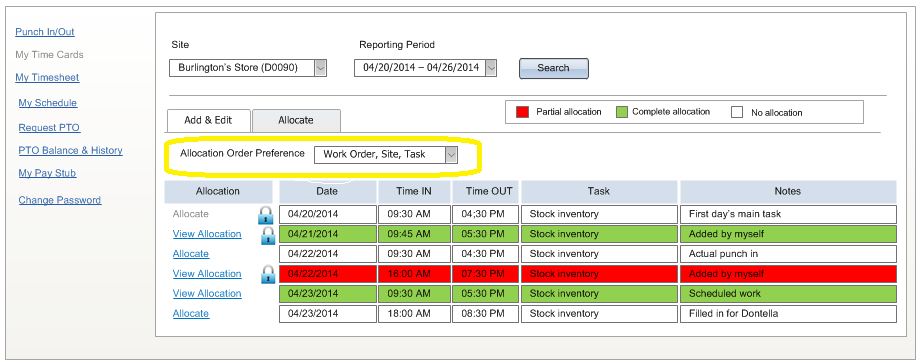
Questions about the new Hours Allocation feature in WebPunch? Contact EPAY's Technical Support for assistance. Call 877.800.3729 - option 2 or email support@epaysystems.com.
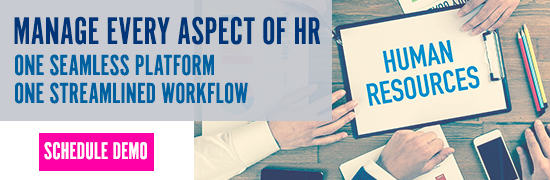
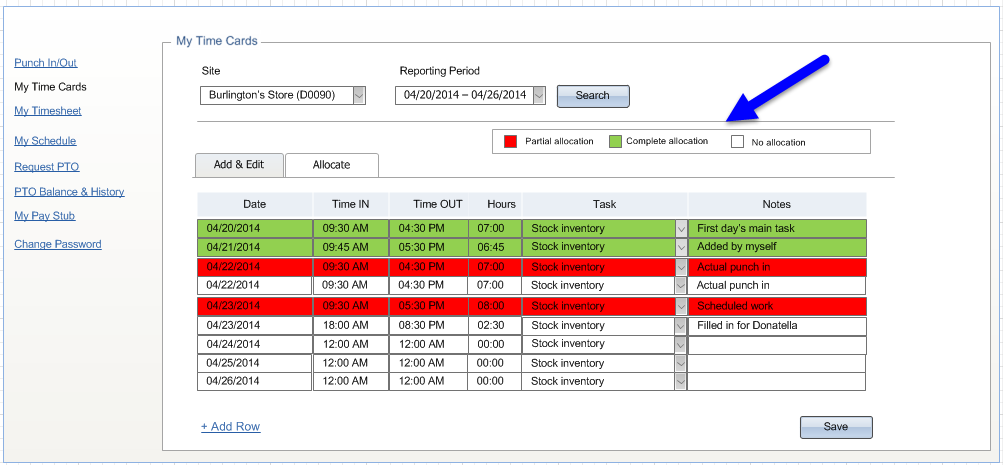 Punches are distinguished by partial and full allocation using color coding.
Punches are distinguished by partial and full allocation using color coding.